Basic Operation:
· Please download and install SPD package from the website firstly…
· Click open the interface of MasterBox, and connect the mobile to the MasterBox with data cables
· Pick “Model Selection” → “02 Spreadtrum”, and then click “Run”

· When you enter into the interface of SPD, firstly you should scan your mobile. There are two options for scan: “ScanUSB” and “ScanCom” (see pic. above). Most of mobiles can scan by USB, however if it doesn’t work, you will try to scan by COM model.
· Now click “ScanUSB”
· It will show an install program…. (see pic. below)

· Click “Yes, this time only”, and then click “Next”

· Click “Install from a list or specific location (Advanced)”, and then click “Next”
· Click “Search for the best driver in these locations” → “Include this location in the search” → “Browse” → To search path of the driver of SPD, most times it is in the path of: “C:\Program Files\MasterBox\drivers\drivers for spd ” → Click “Next”

· When finish installing driver, you can go back to the interface of SPD, click “ScanUSB” again….Note: SPD mobiles don’t need to hold power-on button in scanning.
· When finish Scanning, you must press “reset button” on the box (the red button on MasterBox) for one time, and then wait for “USB” shows Words in the right blank (see pic. below)

· Then you can continue to run other operations, Please remember:
1. Before doing any function, you should do “Scan” firstly.
2. Whatever you have finished any function, you should press “reset button” before you are going to run the next function.
3. You must wait for USB showing words, when you pressed the “reset button”, and then you should do a next function as quickly as you can because it is just a few seconds given you for doing the next function.
· Please download and install SPD package from the website firstly…
· Click open the interface of MasterBox, and connect the mobile to the MasterBox with data cables
· Pick “Model Selection” → “02 Spreadtrum”, and then click “Run”

· When you enter into the interface of SPD, firstly you should scan your mobile. There are two options for scan: “ScanUSB” and “ScanCom” (see pic. above). Most of mobiles can scan by USB, however if it doesn’t work, you will try to scan by COM model.
· Now click “ScanUSB”
· It will show an install program…. (see pic. below)

· Click “Yes, this time only”, and then click “Next”

· Click “Install from a list or specific location (Advanced)”, and then click “Next”
· Click “Search for the best driver in these locations” → “Include this location in the search” → “Browse” → To search path of the driver of SPD, most times it is in the path of: “C:\Program Files\MasterBox\drivers\drivers for spd ” → Click “Next”

· When finish installing driver, you can go back to the interface of SPD, click “ScanUSB” again….Note: SPD mobiles don’t need to hold power-on button in scanning.
· When finish Scanning, you must press “reset button” on the box (the red button on MasterBox) for one time, and then wait for “USB” shows Words in the right blank (see pic. below)

· Then you can continue to run other operations, Please remember:
1. Before doing any function, you should do “Scan” firstly.
2. Whatever you have finished any function, you should press “reset button” before you are going to run the next function.
3. You must wait for USB showing words, when you pressed the “reset button”, and then you should do a next function as quickly as you can because it is just a few seconds given you for doing the next function.




